Draxlr 2.0 | Improved Onboarding, new SQL editor, and more
Draxlr 2.0 provisions new features, improves the user interface with seamless fluidity, and simplifies the flow of actions for a superiorly smooth UX.
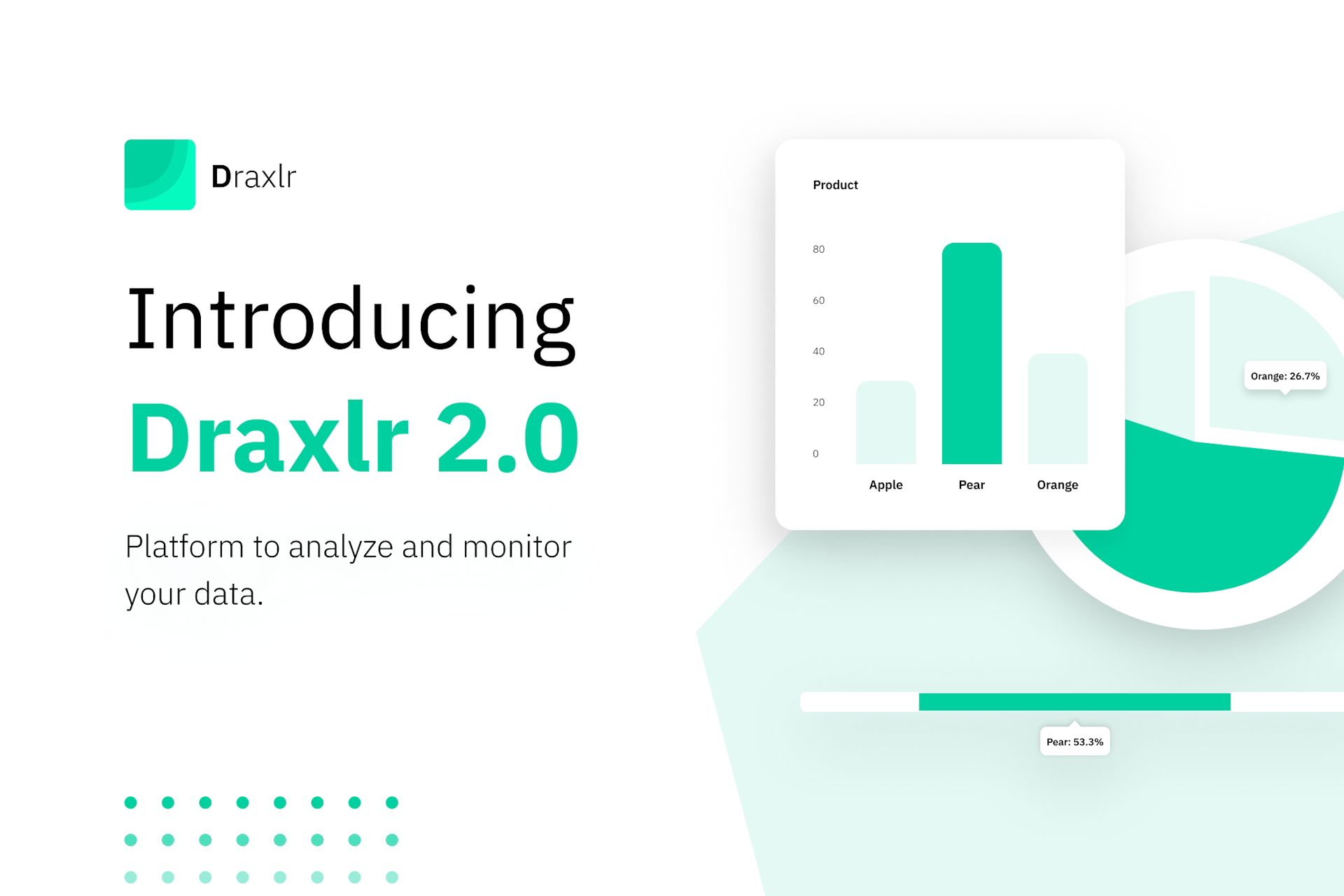
Draxlr 2.0 not only introduces an entire range of new features but also optimises the implementation of all the features and makes the user interface more simplified and fluid. Let’s take a quick overview of all the new inclusions in Draxlr 2.0:
- Improved Onboarding Flow: Getting started on Draxlr 2.0 is easier and faster.
- Update Query: Option to update existing saved queries.
- New SQL Editor: greater control over raw query building with SQL code formatting.
- XLSX data export: Export your queries to Excel files.
- Revised data visualisation: updated UI and implementation
- Charts & Graphs interaction tools: Take a granular view of your insights with interactive tools.
- Download PNG: Download data visualisations as PNG files.
- Updated Dashboard Building Flow: Build dashboard elements directly from saved queries.
- Multiple Dashboards: Add multiple dashboard tabs.
- Dashboard Element Options: Get a shareable public URL, CSV download, embedding, and API options.
- Updated alerts and notifications flow: Get data-change alerts in emails and Slack channels.
We always considered Draxlr to be a no-code business intelligence platform (although it does support raw SQL queries) that could be easily used by all business professionals. A platform that could allow anyone to analyse data, build visual insights from it, track, monitor, and share the insights—all of it without writing a single line of code. The Draxlr 2.0 updates aim to expand the platform’s utility and convenience while maintaining its core ideologies.
For more detailed information on Draxlr 2.0 features, feel free to visit all the feature pages. For detailed step-by-step instructions on how to use all the features and the platform in general, check out the Draxlr documentation. And if you want to have a one-on-one conversation with our tech crew, feel free to schedule a call with us.
What’s new in Draxlr 2.0?
1. Get started instantly with the Draxlr 2.0 onboarding flow.
The onboarding flow of Draxlr 2.0 focuses on getting you started with your analytics as soon as possible. On signing up, Draxlr 2.0 offers you two different profiles: developer and product/marketing. The onboarding flow for each profile is pre-configured according to the requirements of the respective profiles.
- Developers Profile: This leads you to the database-adding page.
- Product/Marketing profile: This leads you to the page where you can schedule a call with our tech crew.
The payment processes also come much later in the onboarding flow (which earlier came at the very beginning) on Draxlr 2.0.
2. Build on top of saved queries and update them.
Previously, on Draxlr, you could build a query and save it, but not overwrite an existing query. On Draxlr 2.0, the Save Query option further offers two separate options—Update Query and Save a new Query.
- Update Query: Overwrite an existing saved query.
- Save a new query: Create a new saved query.
3. SQL Editor with Code Formatting
Draxlr excels at providing no-code business analytics tools; however, it does cater to developers and data analysts as well. Draxlr’s Raw Query mode allows you to write raw SQL queries to explore and analyse your data. In Draxlr 2.0, the Code Editor comes with a Format SQL button that enables SQL code formatting. Efficiently switch between writing thorough raw queries or no-code tool-based query-building.
4. Export your query or data as Excel files.
The earlier version of Draxlr allowed users to export their queries and data as CSV files only. In Draxlr 2.0, you can export your raw data and your query—either as CSV files or as xlsx files. The Export Data button pops out two selectable options — CSV and Excel (xlsx).
5. Updated UI and implementation for insight visualisation
In Draxlr 2.0, the available visuals are bar charts, pie charts, and line graphs. In the updated UI, the data visualisation icons have been replaced with pressable options that instantly convert your query into visuals.
6. Interact with your visuals with zoom, pan, and select tools.
The bar charts and line graphs in Draxlr 2.0 have multiple new interaction tools. The visuals are overlaid with small interaction tool icons–Zoom, Pan, Box Select, Lasso Select, Zoom In, Zoom Out, AutoScale, and Reset axes.
- The Zoom tool can be used to zoom into your insight visuals.
- The Pan tool can be used to pan across your insight visuals; it works best on a zoomed-in image.
- The Box Select tool can draw a boxed selection on your visual, wherein only the area entirely within the box gets highlighted.
- The Lasso Select tool can draw a lasso selection on your visuals, wherein only the area inside your lasso path gets highlighted.
- The Zoom In button can directly zoom into the visual.
- The Zoom Out button can directly zoom out on the visual.
- The AutoScale button can automatically resize the view of the visual according to your screen.
- The Reset Axes button can bring your visual back to the default view of the platform.
7. More advanced options for visual downloading
On Draxlr 2.0, you can download graphic images of your visualisations as PNG files. But the update is best reflected in the ways you can download your visualisations.
On Draxlr 2.0, you can download your visuals just the way they appear on your screen—even after using the tools of interaction. For example, if you have zoomed into your bar chart or line graph, you can use the Download plot as PNG button to download the zoomed view as a graphic image.
Draxlr 2.0 also updates the UI for downloading visuals. It has replaced the old download plot option with the new Download Plot as PNG (camera-like icon) button; downloading is available for all visuals.
8. An optimised flow for faster dashboard building
In the earlier version of Draxlr, users had multiple ways to add insights to the dashboard, which seemed a bit overwhelming and even unnecessary at times. Draxlr 2.0 implements only one optimised way of building your dashboards.
On the Draxlr 2.0 dashboard, with the Add Dashboard item button, you can directly add one of your existing saved queries as a visual card to your dashboard. While adding a saved query, you get all the options to select the visual type, refresh interval, and card label.
9. Add multiple dashboard tabs.
One of the most useful new features in Draxlr 2.0 is the availability of multiple dashboards. On Draxlr 2.0, you can maintain multiple dashboards (with separate dashboard tabs). Represent separate issues, projects, departments, and data questions with separate dashboards. You can add multiple dashboard tabs to your dashboard window with the Add New Tab button; you can also rename each tab at any time.
10. More dashboards options
All dashboard cards provide settings to access different sharing features. The previously found Edit and Remove options remain on Draxlr 2.0, along with a few new inclusions.
- The Edit option allows you to edit element labels, change queries, change insight visuals, and change refresh intervals.
- The Remove option removes the visual card from the dashboard.
- Use the public URL option to get a shareable link to the dashboard element.
- The Embed option allows you to embed the dashboard element in a website or application.
- The API option to make API requests.
The dashboard cards also hold the interactive tool buttons—Zoom, Pan, Box Select, Lasso Select, Zoom In, Zoom Out, AutoScale, and Reset axes.
11. Updated alerts and notifications flow
In Draxlr 2.0, you will find a bell icon on each dashboard element. The bell icon provides the settings for insight monitoring via email and Slack. The setting-up flow on Draxlr 2.0 has been simplified.
- Email Alerts option allows users to search for emails or manually add emails.
- Slack Alerts option allows users to select the preferred Slack channel.
Draxlr 2.0 will send screenshots of updated tables or insight visuals as alerts.
Why Draxlr 2.0?
The core intentions behind updating to Draxlr 2.0 are introducing relevant functionalities, improving the convenience of use, and smoothing the user experience.
1. Relevant Functionalities
As technology evolves, so do the needs and practices of users. This means that for an application to remain relevant to user requirements, it needs to keep incorporating the latest technology trends. Draxlr 2.0 updates its insight sharing, insight monitoring, dashboard building, and query writing features to maintain relevant functionalities on the platform.
2. Convenience of Use
Since convenience of use is a major focus point on Draxlr, the 2.0 update will simplify the steps and processes of performing an action. Draxlr 2.0 updates the onboarding flow, insight visualisation flow, and dashboard building flow.
3. User Experience
Draxlr 2.0 updates its User Interface components and, in effect, improves the experience of platform exploration, settings tweaking, and feature utilization. The Draxlr 2.0 UI provisions aim to instill a smoother user experience on the platform.
Draxlr 2.0 includes new features that further simplify data analysis, metrics monitoring, and insight sharing. And these new features and functionalities come with an improved flow for convenience and a fluid UI for a smoother experience. If you have any doubts about Draxlr 2.0 and its features, check out the features in detail, go through the documentation, or schedule a call with our technical crew for a demonstration.
- Anubhav

