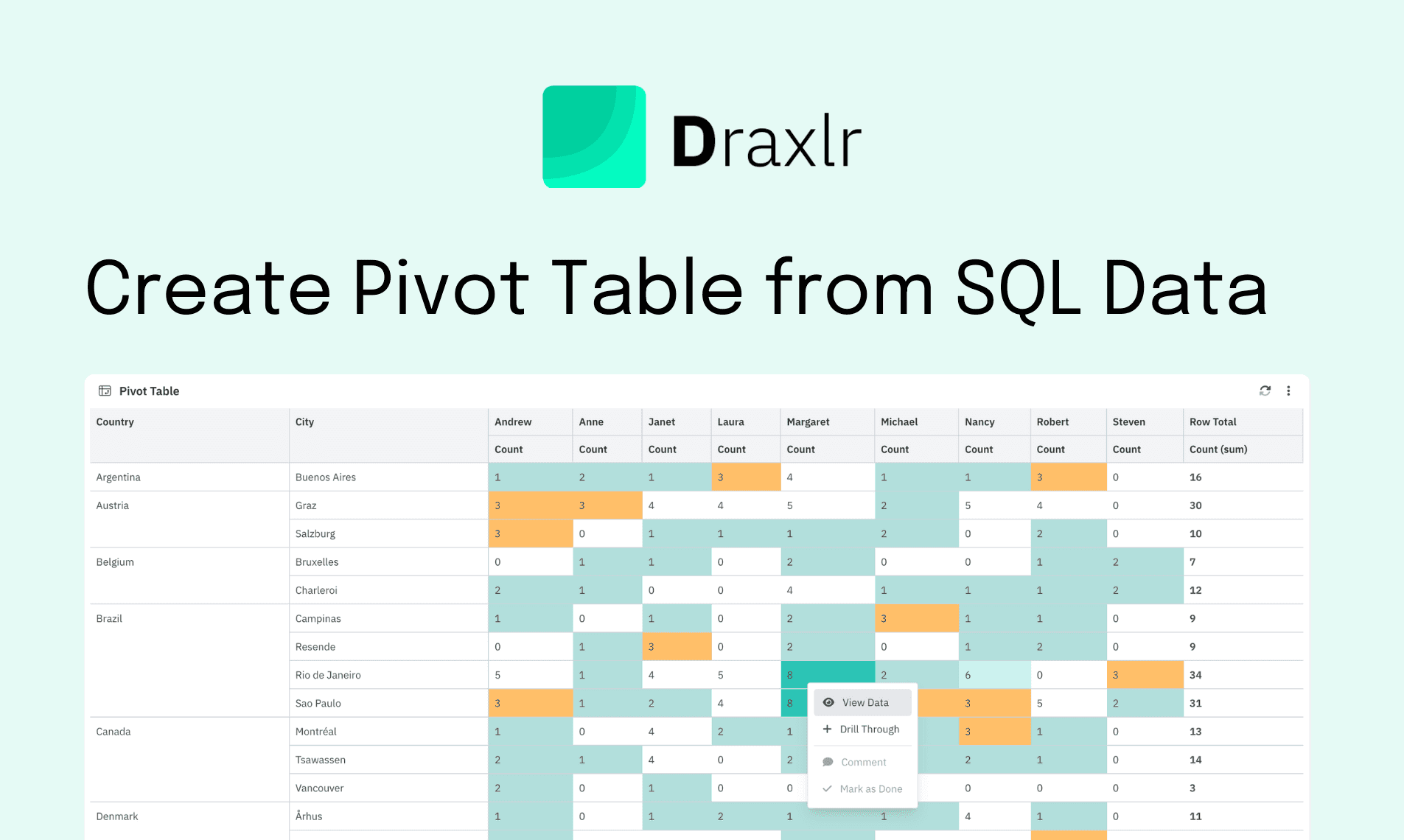How to Create a Public Dashboard URL for Your SQL Database
Learn how to build and share SQL dashboards with Draxlr. Create secure public URLs with PIN protection.

If you’ve ever needed to share insights from your SQL database without giving direct database access, you know how tricky it can be. You want the recipient to see the right data—without making them sign up or log in to yet another app.
That’s where Draxlr comes in. With Draxlr, you can connect your SQL database, build a dashboard, and share it with anyone via a secure public URL—even with PIN code protection for extra privacy.
Step 1: Connect Your SQL Database to Draxlr
Draxlr supports all major SQL databases—PostgreSQL, MySQL, SQL Server, and more.
- Sign in to your Draxlr account.
- Head to the Add Connection page.
- Select your database type, fill in connection details (host, port, database name, username, password), and save.
Once connected, Draxlr can query your database in real-time, so your dashboard is always up to date.
Step 2: Build Your Dashboard
With Draxlr’s Query Builder and AI features, you don’t need to be a SQL expert to create beautiful charts and tables.
- Write your own SQL query, or
- Use the AI SQL Generator to build queries from plain English prompts, or
- Use the Query Builder to generate results.
After running a query, you can choose from multiple visualization types — bar charts, line graphs, tables, pivots, and more—to represent your data clearly. Arrange these visualizations into a custom dashboard.
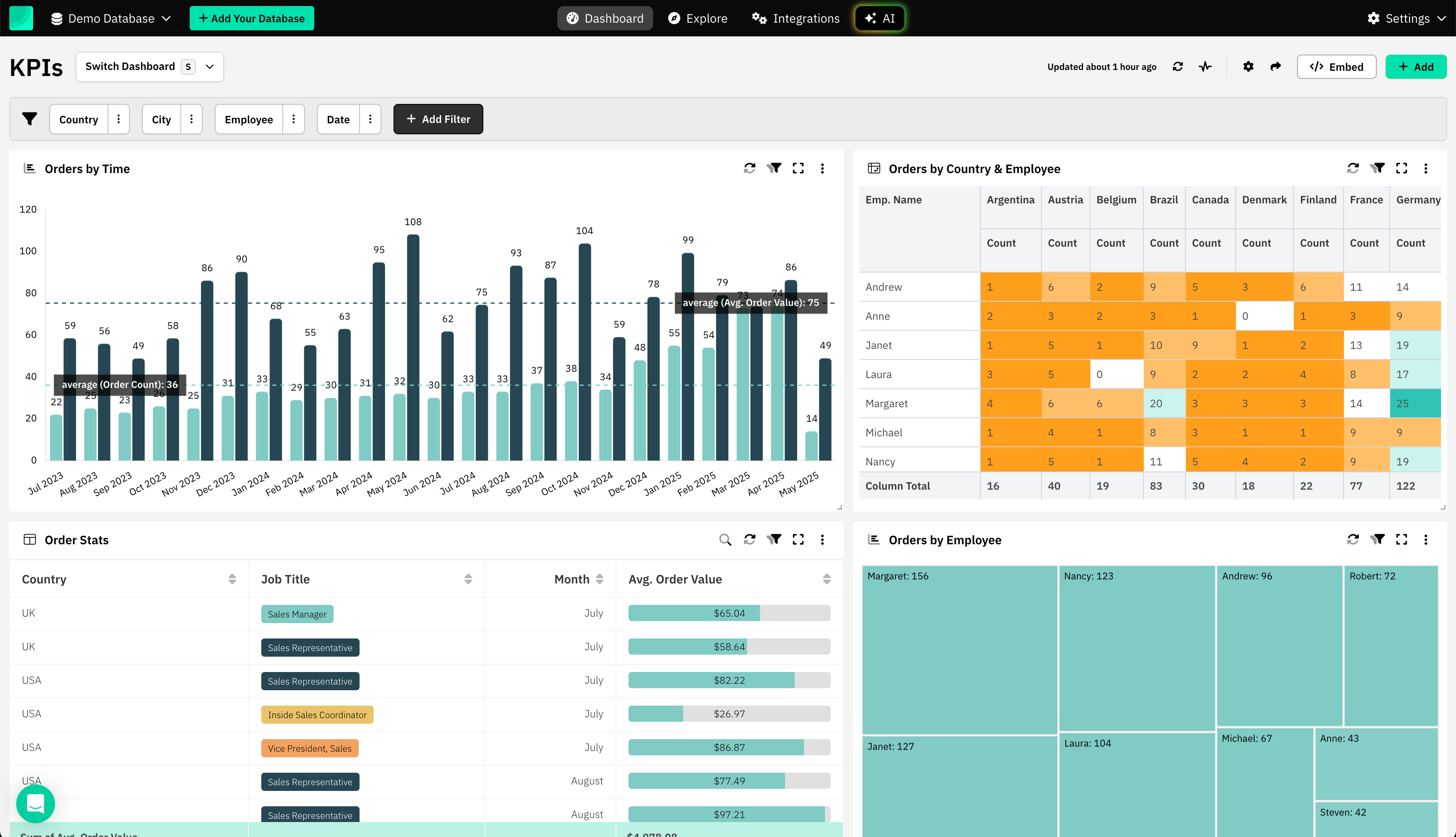
Step 3: Create a Public Dashboard URL
Once your dashboard is ready, you can make it shareable:
- Open your dashboard in Draxlr.
- Click the Share Dashboard option.
- Create a Public URL with option to provide values to filters, this is useful if you want to share the Dashboard with filtered data. Example - creating a single dashboard and then creating multiple Public URLs (one per customer) with filtered customer's data.
This will generate a unique public link that anyone can open in their browser—no login required.
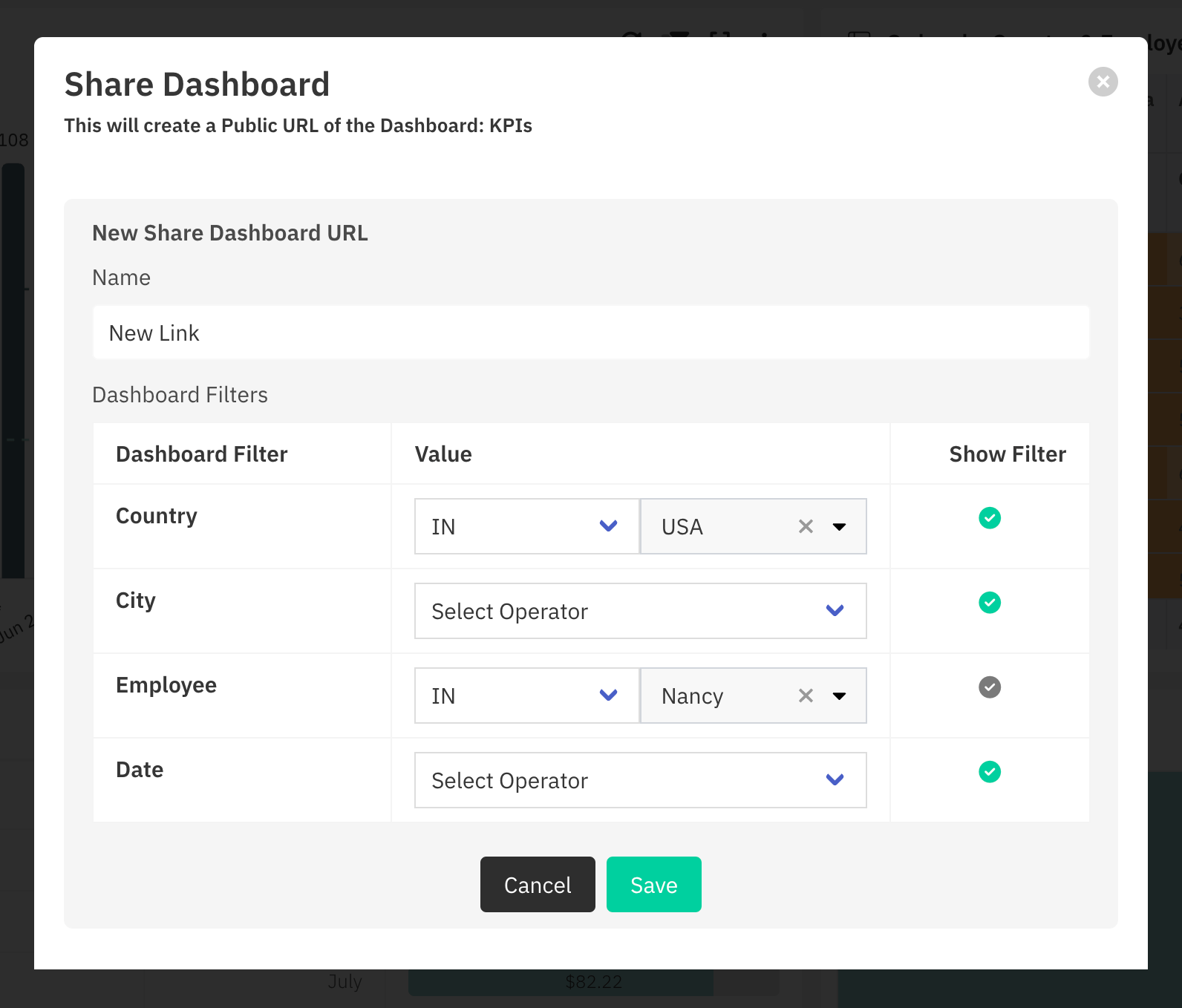
Step 4: PIN Code Protection
Sometimes, you want to share your dashboard but still control access. Draxlr's Public Dashboard URLs are pin-protected by default.
Anyone opening the dashboard will be prompted to enter the PIN before they can view it.
Step 5: Share the URL
Share the public dashboard link via email, chat, etc. Your viewers will always see the latest data from your SQL database without you needing to send files manually.
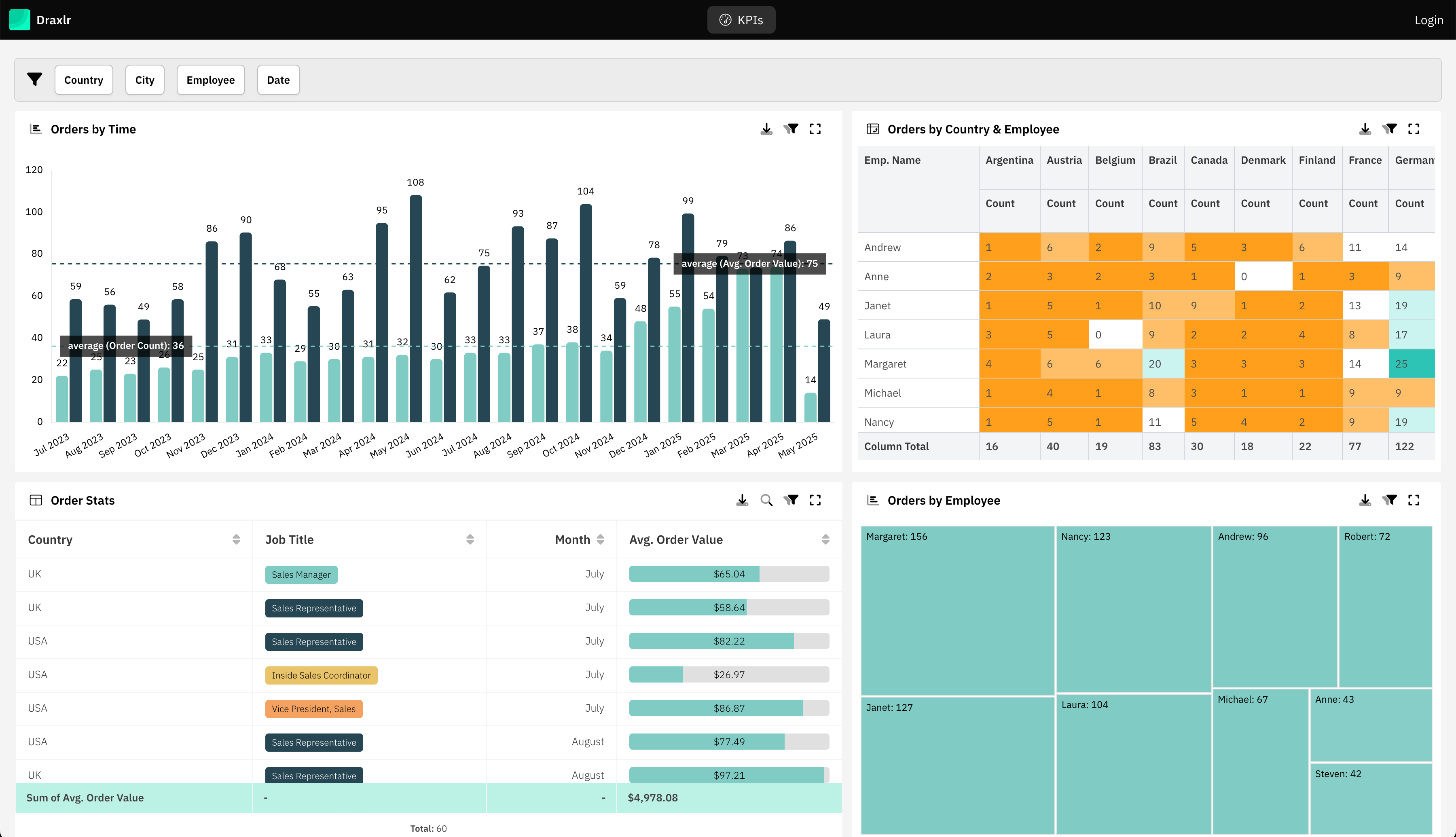
Why Use Draxlr for Public Dashboard URLs?
- Live SQL data — no static exports.
- Custom visualizations to present your data effectively.
- PIN code security for controlled access.
- No coding required for dashboard creation.
- Filter-specific URLs Create a Public URL with preset filter values. This is useful if you want to share the same dashboard with different filtered views. For example, you can build one dashboard and then generate multiple Public URLs (one per customer) that automatically show each customer’s data.
Conclusion
With Draxlr, turning your SQL database into a shareable, secure, and visually appealing public dashboard takes just a few clicks. Whether you’re sharing metrics with a client, reporting to a partner, or publishing open data for the public, Draxlr gives you control and simplicity.
FAQs
1. How to create a dashboard link?
In Draxlr, open your dashboard, go to the Share option, and create a Public URL. A unique link is generated instantly which you can copy and share.
2. What is a dashboard URL?
A dashboard URL is a shareable link that lets others view your SQL dashboard in their browser without logging in. You can also add a PIN code for extra privacy.
3. Can I share filtered versions of the same dashboard?
Yes. You can create multiple public URLs for a single dashboard, each with predefined filter values (e.g., one link per customer).
4. Do viewers need a Draxlr account to see the public dashboard?
No. With Public URLs enabled, recipients can view the dashboard directly in their browser without creating an account. There is no charge for viewers.
5. Is the data live in Public Dashboard URLs?
Yes. Public dashboards in Draxlr always pull the latest data from your SQL database, so viewers see up-to-date insights.